Q6iRF Instructor Remote

- On/Off: Press and hold to turn remote on/off. Press to view men options: Enter Sess. ID, Enter User ID, and Backlight.
- Directional Arrows: Press to navigate between slides and press
 to select LCD menu choices.
to select LCD menu choices. - Full List: View all available actions.
- Pick: Randomly call on a participant.
- Private LCD Graph: Display a response graph on the Instructor Remote’s LCD.
- Public Screen Graph: Display the response graph for everyone to view.
- Re-pose Question: Re-pose the current question slide.
- Help Menu: Displays a list of participants who have requested help.
- New Q: Pose a spontaneous question.
- Space: Add a space when typing a question.
- Pick (Special): Select a participant at random from a specific group. Groups include answered correctly, not answered on, etc.
- Shift: Changes case options: ABC/ Abc/abc/123/Superscript/Subscript
- Symbols: Press to enter fraction, punctuation, etc.
- Delete: Press to delete the last character.
Please note: When using Q6 participant clickers, in order to send question text to Q6RF remotes click on the ![]() Advanced Options button and check Send Question Text to Remotes. See Creating Slides for details.
Advanced Options button and check Send Question Text to Remotes. See Creating Slides for details.
Q5RF Instructor Remote
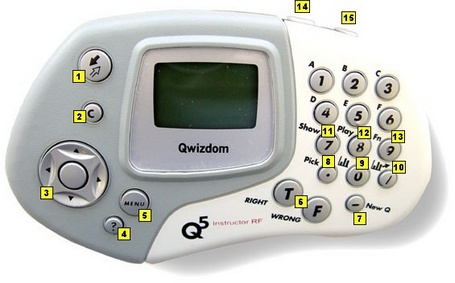
- Send
 – press to submit command.
– press to submit command. - C [Clear] – press to clear names from the Help Request list.
- 3. Thumb pad – press right/left to navigate between slide sets, up/down for menu options, and “on-the-fly” question choices. Press the circle key (in the middle) to select an option, play Microsoft PowerPoint® animations, advance slides, exit the presentation, and show/hide correct responses on the response graph.
- ? [Help List] – displays list of participants who requested help on the LCD screen.
- Menu – view menu options such as entering Session ID and search again for host.
- True/Right and False/Wrong keys – not applicable using Qwizdom Actionpoint.
- New Q [-] – press to pose an “on-the-fly” question.
- Pick [.] – press to display/hide a random participant’s name on the computer screen.
- Private Graph
 [0] – displays the results of participant responses as a graph on the LCD screen of the instructor’s remote.
[0] – displays the results of participant responses as a graph on the LCD screen of the instructor’s remote. - Public Graph
 [/] – displays the results of participant responses as a graph on the computer (projector, television screen, etc.) screen for everyone to view. Use the right/left controls on the thumb pad to scroll through the different graphs. Use the circle key (in middle of thumb pad) to show/hide correct responses.
[/] – displays the results of participant responses as a graph on the computer (projector, television screen, etc.) screen for everyone to view. Use the right/left controls on the thumb pad to scroll through the different graphs. Use the circle key (in middle of thumb pad) to show/hide correct responses. - Show [7] – to show current scores and start game animations during game mode.
- Play [8] – not applicable.
- Fn (Function) – allows you to re-pose a question if you go back during to a previous slide during presentation. Note: previous answers will be overwritten.
- Power switch – turns remote on/off.
- Backlight – turns Backlight on/off. The “Enable Backlight” box in the Configuration Settings window needs to be checked to turn on the Backlight feature.
This device complies with part 15 of the FCC Rules. Operation is subject to the following two conditions: (1) This device may not cause harmful interference, and (2) this device must accept any interference received, including interference that may cause undesired operation.
