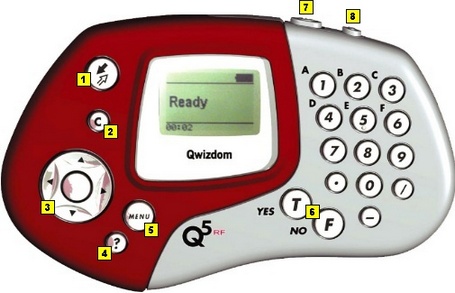
- Send
 – press to submit answer.
– press to submit answer. - Clear [C] – press to delete response or change an answer in a presentation (if option to change responses is allowed).
- Thumb pad – press to navigate between letters when keying in answer, press the circle key in the middle to select a letter or to select menu options or to scroll through question numbers during answer keys (paper-based tests).
- Question [?] – signals help to instructor during presentation.
- Menu – displays menu options Search Again, Enter Session ID, and Exit. Use the thumb pad to scroll through the menu options and the Send key or circle key to select an option.
- True/Yes and False/No – use to answer True/False and Yes/No questions.
- Power switch – turns remote on/off. The remotes do not automatically turn off. Turn off remotes if they are not in use.
- Backlight switch – turns Backlight on/off.
Q5RF Common Screen Displays
- Qwizdom: Displays when slides are non-question types, such as lessons or information.
- Activity ID: Displays when the remote is requesting an Answer Key activity number. Prompt only appears when multiple test versions are being presented. Activity numbers should be noted on the test sheets before presenting; numbers cannot be viewed while in presentation mode.
- Loading: An answer key is loading; may take a few moments.
- Push Key: Remote is idle. Press any key, (except MENU) to reactivate.
- Inactive: Remote senses the host is not in use or does not recognize the session. If remote remains inactive after starting a presentation, re-enter Session ID by pressing MENU, scrolling right to “Sess.ID,” re-entering Session ID, and pressing SEND.
- No Net: Remote cannot find the host. re-enter the Session ID. If “No Net” continues, enter User ID and Session ID.
- Denied: User denied due to incorrect Session ID, User ID, or a duplicate User ID.
- Ready: Displays on the instructor remote is ready to use.
- Last Key: Will appear on the instructor’s remote showing the last key that was pressed.
Supports the Following Question Types:
Multiple Choice
Yes/No
True/False
Numeric
Sequence
Multiple Mark
Vote Multiple Mark
Rating Scale
Text Input
This device complies with part 15 of the FCC Rules. Operation is subject to the following two conditions: (1) This device may not cause harmful interference, and (2) this device must accept any interference received, including interference that may cause undesired operation.
