Frequently Asked Questions
How do I join a presentation?
You must be on the same local area network in order to join a collaboration session.
Using the Notes+ app for iOS, Android, and Windows tablets:
The Qwizdom Notes+ App is available from the Google Play Store, Apple App Store, and Windows Store.
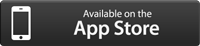
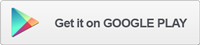
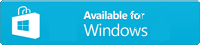
Using a web browser:
Using the Notes+ app for iOS, Android, and Windows tablets:
The Qwizdom Notes+ App is available from the Google Play Store, Apple App Store, and Windows Store.
- Open the Notes+ app on the device
- Press File and then press Find Session
- A list of available sessions will appear.
- Tap the session you wish to join.
Using a web browser:
- Open a web browser
- Enter the IP address supplied by the presenter, followed by port 8080. For example, if the presenter’s IP address was 192.168.1.10, in the URL bar, you would type http://192.168.1.10:8080
- Press the return/enter key or click the “Go” button beside the URL bar.